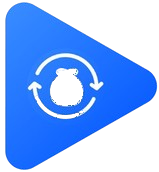The popularity of Mdisk has skyrocketed in recent years because it provides users with an easy way to share and stream large files like movies, web series, TV shows, and educational videos. If you’re an iOS user with an iPhone or iPad, you might have faced difficulties while trying to open Mdisk link in iOS. Unlike Android, which supports many third-party apps, iOS has stricter rules and compatibility issues.
In this comprehensive guide, we’ll walk you through how to open Mdisk links in iOS, step by step. Whether you’re a beginner or an advanced user, by the end of this article, you’ll know every method to watch or download videos from Mdisk directly on your iPhone or iPad.
What is Mdisk?
Before jumping into the steps, let’s first understand what Mdisk is.
- Mdisk is a cloud-based file hosting and streaming platform.
- Users can upload videos, movies, TV shows, or other large files and share them using a simple Mdisk link.
- For viewers, Mdisk offers both streaming (watch online without downloading) and downloading (save offline).
- Mdisk links are commonly found on Telegram channels, WhatsApp groups, and forums.
For Android users, opening an Mdisk link is relatively simple. However, iOS users often struggle because of the lack of compatible apps. That’s why this article is essential for iPhone/iPad owners.
Challenges in Opening Mdisk Link on iOS
Many iOS users report errors like:
- “File cannot be opened.”
- “Unsupported format.”
- “Video won’t load.”
This happens because:
- App Restrictions – Unlike Android, iOS does not allow easy installation of third-party Mdisk apps.
- Browser Limitations – Some browsers on iOS do not support Mdisk’s embedded video players.
- File Format Issues – Certain video formats used on Mdisk may not play on Apple’s built-in video player.
- Link Errors – Broken or expired Mdisk links can cause streaming issues.
The good news? There are multiple working solutions to open Mdisk links on iPhone and iPad.
Methods to Open Mdisk Link in iOS
Let’s now explore all the working methods to open Mdisk links on iOS.
1. Using Safari Browser
Safari is the default iOS browser, and it works well with Mdisk if you follow the correct process:
Steps:
- Copy the Mdisk link from Telegram, WhatsApp, or any other source.
- Open Safari on your iPhone or iPad.
- Paste the Mdisk link into the search bar and press enter.
- Wait for the Mdisk page to load.
- Tap on the Play button to stream the video directly.
Pros:
- No need for third-party apps.
- Works directly within iOS.
Cons:
- Sometimes playback may be slow.
- Downloads are not supported natively.
2. Using Google Chrome on iOS
Another effective way is to use Google Chrome:
Steps:
- Install Google Chrome from the App Store.
- Paste the Mdisk link in Chrome.
- Wait for the page to load completely.
- Tap on the streaming option to play.
Why Chrome?
Chrome handles embedded video players better than Safari in some cases.
3. Using VLC Media Player (Best Method for Streaming)
The VLC Media Player app is a lifesaver for iOS users. It supports almost all video formats and works perfectly with Mdisk links.
Steps:
- Download VLC for Mobile from the App Store.
- Copy the Mdisk link from your source.
- Open VLC → Tap on the Network tab → Select Open Network Stream.
- Paste the Mdisk link and hit play.
Now, the video will stream directly inside VLC without buffering issues.
Pros:
- Smooth playback.
- Supports subtitles.
- Can also save videos offline.
4. Using Documents by Readdle (For Downloading)
If you want to download Mdisk videos on iOS, the Documents by Readdle app is one of the best tools.
Steps:
- Install Documents by Readdle from the App Store.
- Open the built-in browser inside the app.
- Paste your Mdisk link there.
- Once the video loads, you’ll see a download option.
- Save the file directly to your iPhone.
Pros:
- Allows downloading of Mdisk videos.
- Works even for large files.
Cons:
- Requires storage space.
5. Using Telegram Bots
Many Telegram channels share Mdisk links along with bot support for iOS users.
Steps:
- Join the Telegram channel where Mdisk link is shared.
- Forward the link to a Telegram bot that converts Mdisk links into direct streaming or download links.
- Play or download using Safari or VLC.
This method is very useful for heavy media consumers.
6. Using Online Mdisk Players
Several third-party websites allow you to paste an Mdisk link and play it online.
Steps:
- Copy the Mdisk link.
- Open Safari or Chrome.
- Search for “Mdisk online player” (example: your own website [https://mdiskplayer.com/]).
- Paste the link and play directly.
Pros:
- No need for app installation.
- Quick access.
Cons:
- Dependent on website reliability.
Step-by-Step Example (For Beginners)
Let’s walk through an example to make it super simple:
- Suppose you get an Mdisk link like:
https://mdisk.me/convertor/abcd1234
On iOS (Using VLC):
- Copy the link.
- Open VLC → Network Stream.
- Paste the link.
- Hit Play.
- The video will stream instantly.
That’s it!
Troubleshooting: Why Mdisk Link Not Working on iOS?
Sometimes, even after following the above methods, Mdisk links may not open. Here are common problems and fixes:
- Broken or Expired Link
- Ask the sender for a fresh Mdisk link.
- Browser Cache Issue
- Clear Safari/Chrome cache and reload.
- Unsupported Video Format
- Use VLC player for universal support.
- Slow Internet Speed
- Switch to Wi-Fi or a stronger mobile data connection.
- Ad-Redirects
- Use an ad-blocking browser like Brave on iOS.
Advanced Guide: How to Open Mdisk Link in iOS (iPhone & iPad)
We’ve already covered the basics of opening Mdisk links in iOS, but many users still face issues depending on their device model, iOS version, or even the type of Mdisk link shared. In this extended section, we’ll dive deeper into alternative solutions, best apps, troubleshooting tips, and expert hacks for opening Mdisk links seamlessly.
Understanding Different Types of Mdisk Links
Not all Mdisk links behave the same way. Knowing their differences can help you choose the right method to open them.
- Direct Video Links
- Example:
https://mdisk.me/abcd1234 - These can be opened directly in Safari, VLC, or any player.
- Example:
- Redirect Links (Ad-Based)
- Example:
https://mdisk.me/redirect?xyz - These links require you to skip ads before reaching the actual video.
- Works better with Chrome or ad-block browsers on iOS.
- Example:
- Encrypted/Shortened Links
- Example:
bit.ly/mdisk123 - First, you need to expand the shortened link in Safari/Chrome before opening in VLC.
- Example:
Using Brave Browser (Ad-Free Experience)
If Safari or Chrome keeps redirecting you with pop-ups and ads, the Brave Browser is a great alternative.
Steps:
- Download Brave Browser from the App Store.
- Open the browser and paste your Mdisk link.
- Since Brave blocks ads, you’ll directly reach the streaming page.
- Play or copy the final video URL and paste it into VLC for smoother playback.
Pros:
- Removes pop-ups and ads.
- Smooth browsing experience.
Shortcut Automation in iOS for Mdisk Links
iOS allows users to create Shortcuts (automations) for tasks. You can make a shortcut that automatically opens Mdisk links in VLC.
Steps:
- Open the Shortcuts app on iPhone.
- Create a new shortcut → Select Open URL in App.
- Choose VLC as the app.
- Now, whenever you paste an Mdisk link into the shortcut, it will auto-play in VLC.
This is a time-saving hack for frequent Mdisk users.
Comparing Apps for Opening Mdisk Links on iOS
Here’s a quick comparison of the most effective apps:
| App / Browser | Best Use Case | Pros | Cons |
|---|---|---|---|
| Safari | Quick access | Default app, simple | May not support some players |
| Chrome | Compatibility | Handles embeds well | More ads than Safari |
| Brave Browser | Ad-free play | Blocks redirects | Needs installation |
| VLC Player | Streaming | Universal playback, supports subtitles | Extra step to paste link |
| Documents | Downloading | Save files offline | Needs storage space |
Why Use MdiskPlayer.com to Open Mdisk Links in iOS?
Your website can be promoted here as a one-stop solution.
- Paste and Play: Users just paste the Mdisk link and instantly play it on iOS.
- Safe and Secure: Unlike shady websites, MdiskPlayer.com is safe for users.
- Compatible with iPhone and iPad: Designed to work smoothly across iOS devices.
- No App Required: Web-based solution — no need to download additional apps.
This makes it the easiest way for iOS users to access Mdisk links.
FAQ’s About How to Open Mdisk Link in iOS
Can I open Mdisk links directly on iPhone without apps?
Yes, you can use Safari or Chrome to open Mdisk link in iOS directly. However, playback may sometimes be unstable, so using VLC or MdiskPlayer.com is recommended.
Why is my Mdisk link not playing on iOS?
It could be due to unsupported formats, expired links, or browser cache issues. Try VLC Media Player or Documents by Readdle for better results.
Can I download Mdisk videos on iPhone?
Yes, you can use Documents by Readdle or online converters to download Mdisk videos on iOS.
Is VLC safe for iPhone?
Yes, VLC is 100% safe and available officially on the App Store.
Which is the easiest method for beginners?
The easiest way is to paste the link on MdiskPlayer.com and stream directly.
Can I play Mdisk on iPad?
Yes, all the methods mentioned above work equally well for iPads.
Do I need to jailbreak my iPhone to use Mdisk?
No, all solutions provided here are legal and safe for non-jailbroken devices.
Conclusion
Opening Mdisk links in iOS may seem tricky at first, but with the right tools, it’s actually very simple. You can use:
- Safari/Chrome for direct access.
- VLC Media Player for smooth playback.
- Documents by Readdle for downloading.
- MdiskPlayer.com for the easiest web-based solution.
By following the step-by-step guide above, you’ll never face trouble accessing your favorite movies, shows, or educational content from Mdisk on iPhone or iPad again.